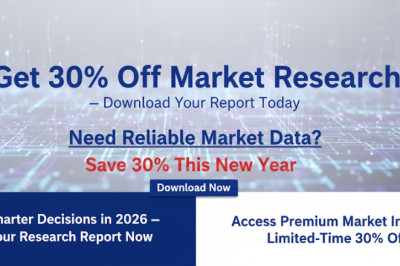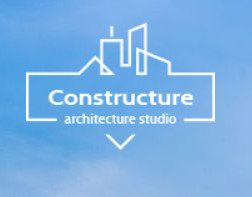views
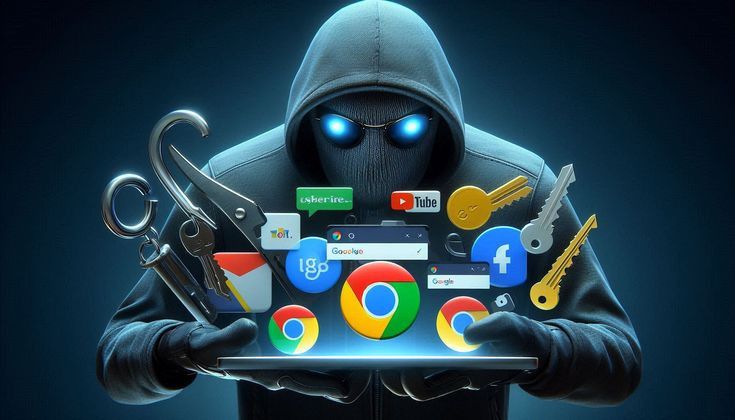
An employee receives an urgent email from what appears to be their CEO. The message asks for an immediate wire transfer to a new vendor to close a critical deal. The email signature looks correct, and the tone is authoritative. The employee, wanting to be helpful and efficient, processes the transfer. A few hours later, they discover the company has just lost thousands of dollars in a sophisticated phishing attack.
This scenario is becoming alarmingly common. With cyberattacks on the rise, phishing emails are a primary tool for criminals looking to steal sensitive information, deploy malware, or trick employees into transferring funds. The latest phishing attack news consistently highlights how these scams are growing in complexity.
Fortunately, there's a simple yet powerful technique you can use to protect yourself and your organization: the SLAM method. This guide will explain what the SLAM method is and how you can use this four-step process to identify and avoid phishing attempts.
What is a Phishing Attack?
Before we get to the SLAM method, let's quickly review what phishing is. Phishing is a type of cyberattack where attackers masquerade as a legitimate entity to trick individuals into providing sensitive data such as personally identifiable information, banking and credit card details, and passwords.
These attacks often come in the form of an email, text message, or instant message. The message is designed to create a sense of urgency, curiosity, or fear, compelling the recipient to click a malicious link, download an infected attachment, or share confidential information. The consequences of a successful phishing attack news can be severe, ranging from individual identity theft to widespread corporate data breaches.
The SLAM Method: Your Four-Step Defense
The SLAM method is an easy-to-remember acronym that outlines four key areas to check when you receive a suspicious email. By consciously going through these four steps—Sender, Links, Attachments, and Message—you can significantly improve your ability to spot a phishing attempt before it's too late.
S: Sender
The first step is to scrutinize the sender's details. Cybercriminals often go to great lengths to make their fraudulent emails look authentic, but there are usually subtle clues that can give them away.
- Check the "From" Address: Don't just glance at the sender's name; look closely at the actual email address. Attackers often use addresses that are slightly different from the legitimate ones. For example, an email pretending to be from PayPal might come from service@paypa1.com (with a "1" instead of an "L") or support@paypal-support.net. Hover your cursor over the sender's name to reveal the full email address if it's not immediately visible.
- Look for Mismatched Names: Does the sender's name in the "From" field match the email address? A common tactic is to display a familiar name, like "IT Support," while the underlying email address is a random string of characters or from a public domain like Gmail or Outlook. A legitimate organization will almost always use its own domain for official communications.
If the sender's address looks suspicious or doesn't match who they claim to be, that's a major red flag.
L: Links
Phishing emails often contain links that direct you to malicious websites. These sites are designed to either capture your login credentials or install malware on your device. Never click on a link without first verifying where it leads.
- Hover, Don't Click: The most effective way to check a link is to hover your mouse over it without clicking. A small pop-up box will appear showing the actual URL destination. The text of the link might say www.yourbank.com/login, but the underlying URL could be something like www.malicious-site.biz/yourbank.
- Look for URL Shorteners: Be wary of links that have been shortened using services like Bitly or TinyURL. While these are legitimate tools, attackers use them to obscure the final destination of a link. If you receive an unexpected shortened link, treat it with extreme caution.
- Inspect the Domain: A legitimate link from a company will use its primary domain. Scammers often create subdomains to appear credible, such as yourbank.secure-login.com. In this case, the true domain is secure-login.com, not yourbank.com.
If a link looks suspicious or directs you to an unfamiliar domain, do not click it. Instead, open a new browser window and navigate to the legitimate website by typing the address directly.
A: Attachments
Email attachments are a common delivery mechanism for malware, including ransomware and spyware. A single click on an infected file can compromise your entire system or network.
- Be Skeptical of Unexpected Attachments: If you receive an email with an attachment you weren't expecting—even if it seems to be from a known contact—be highly suspicious. The sender's account could have been compromised.
- Watch Out for Dangerous File Types: Attackers often disguise malicious files as harmless documents. Be particularly careful with file types like .exe, .zip, .scr, and even Microsoft Office files (.doc, .xls, .ppt) that can contain malicious macros. A common trick is to name a file Invoice.pdf.exe, hoping you'll only see the .pdf portion.
- Scan Before Opening: If you must open an attachment, use antivirus software to scan it for threats first. Many email services, like Gmail, automatically scan attachments for known viruses, but new malware can sometimes slip through.
When in doubt, contact the sender through a separate, verified channel (like a phone call) to confirm they sent the attachment.
M: Message
The final step is to analyze the content of the message itself. Phishing emails often contain tell-tale signs of their fraudulent nature.
- Sense of Urgency or Fear: Phishing messages frequently try to panic you into acting quickly without thinking. Phrases like "Urgent Action Required," "Your Account Has Been Suspended," or "Unusual Login Attempt" are designed to trigger an emotional response. Legitimate organizations rarely use such high-pressure tactics.
- Poor Grammar and Spelling: While some phishing attacks are highly sophisticated, many are not. Look for grammatical errors, spelling mistakes, or awkward phrasing. Large, professional companies typically have content teams that proofread their emails, so sloppy writing is a significant warning sign.
- Generic Greetings: Be wary of emails that use generic salutations like "Dear Customer" or "Valued Member." Most legitimate companies will address you by your name.
- Unusual Requests: Does the email ask for sensitive information like passwords, credit card numbers, or your Social Security number? Reputable organizations will never ask for this information via email. Likewise, be suspicious of any unexpected requests for wire transfers or gift card purchases.
Stay Ahead of Cyberattacks
The SLAM method is a simple but effective framework for identifying phishing emails. By making it a habit to check the Sender, Links, Attachments, and Message of every suspicious email, you can build a strong line of defense against this pervasive cyberattack.
Staying informed about the latest phishing attack news and trends is also crucial. The more you know about the tactics attackers use, the better prepared you'll be to spot them. Encourage your colleagues and employees to adopt the SLAM method and foster a culture of security awareness within your organization. A few seconds of caution can save you from a world of trouble.